Libby App: Help Page
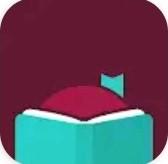
Libby App Support: information on the following topics
Libby Help Website
Libby Videos (Tutorials)
Getting started
Access Libby: download the app found in Google Play or Apple app store
Sign in for the first time: will need your library card number and pin
Set up Libby on multiple devices will need activation code from original device
Navigating in the app
Navigate Libby : 5 main tabs, search, home, menu, my books, and time line.
Navigate My Bookshelf : your loans, holds, and tags
Navigate timeline : see titles that were borrowed, placed on hold or returned
Browsing and searching
Browse the library : searching for books
Filter and sort search results
Pin filters to save preferences
View title details
Perform a deep search
Borrowing and managing loans
Borrow a title
Manage loans (including returning and renewing)
Download or stream titles
Place a hold
Take action on available holds
Tags
Tag a title
Add smarts to tags
Creating a wish list smart tag
Reading eBooks
Begin reading
Navigate an ebook
Add bookmarks, notes, and highlights
Listening to audiobooks
Begin listening
Navigate an audiobook
Customize listening settings : playback speed and sleep timer
App settings
Manage notifications
Adjust app settings
Download or stream titles
Turn on labels for navigation bar
Sign out

